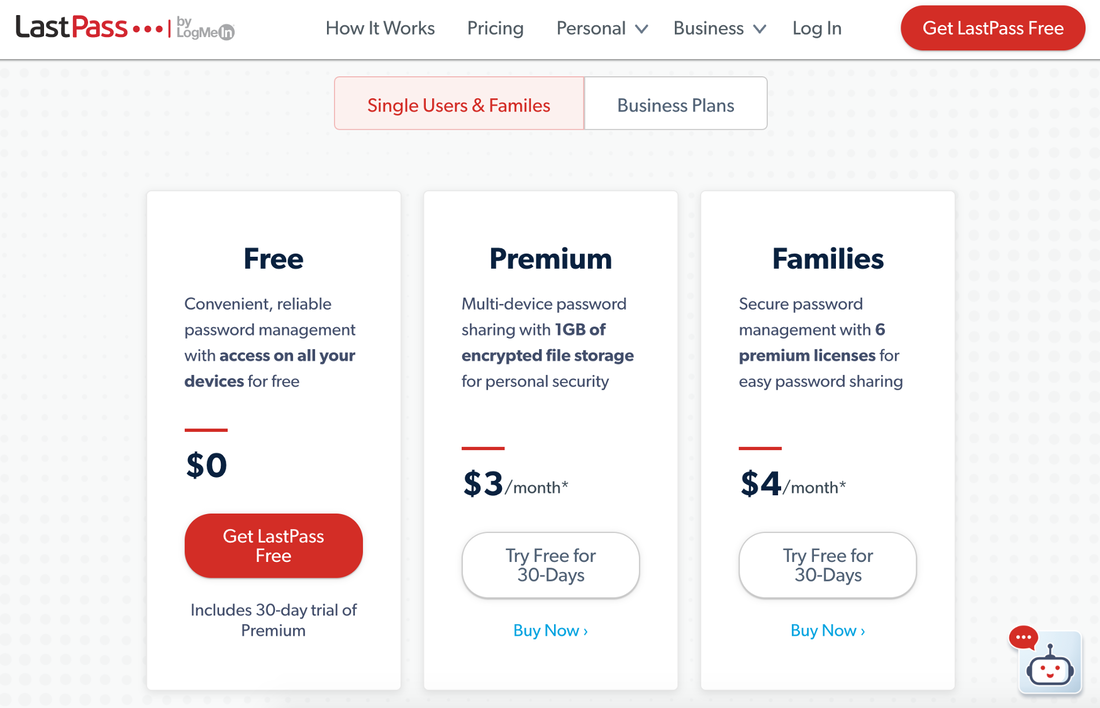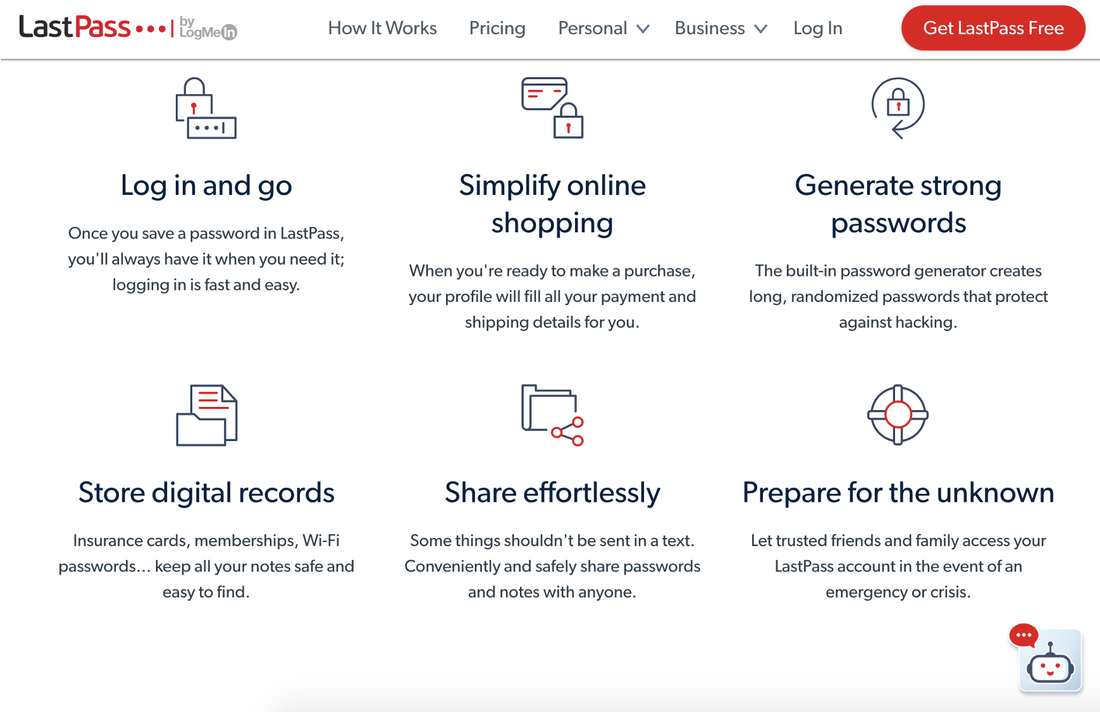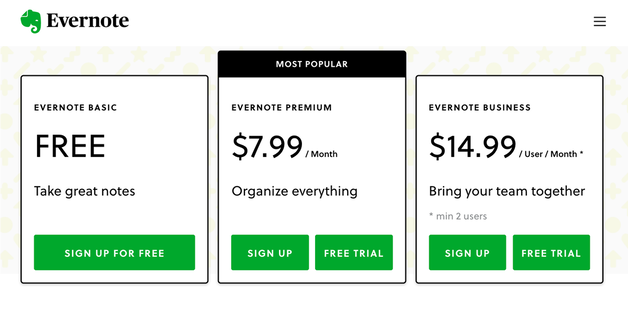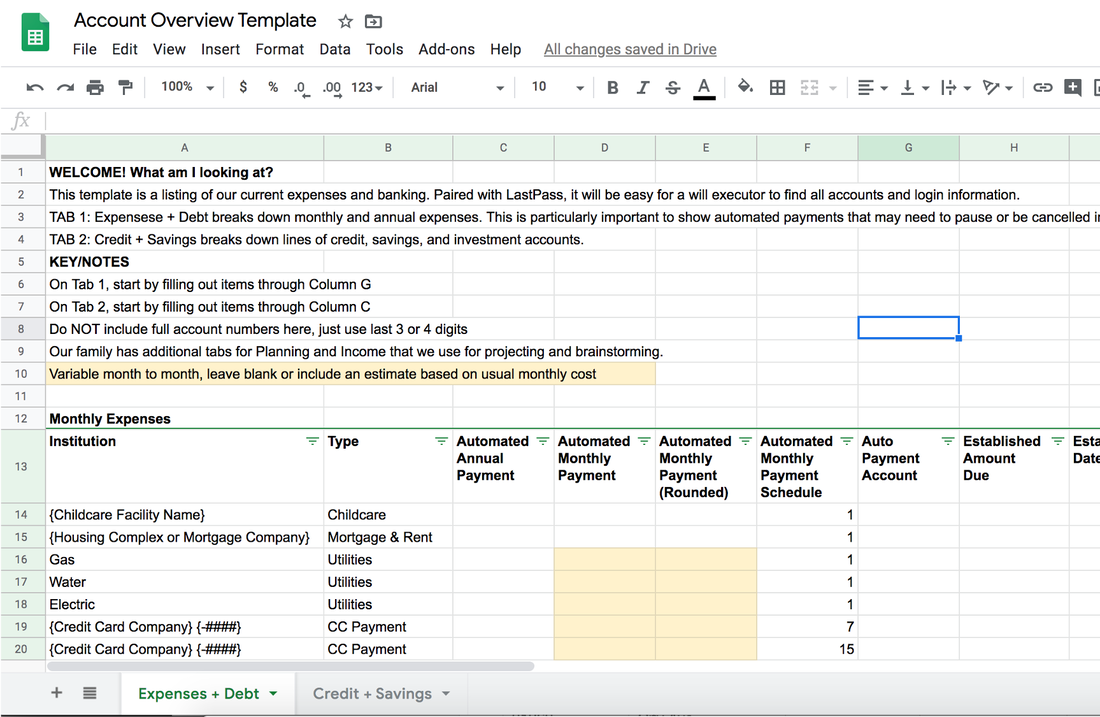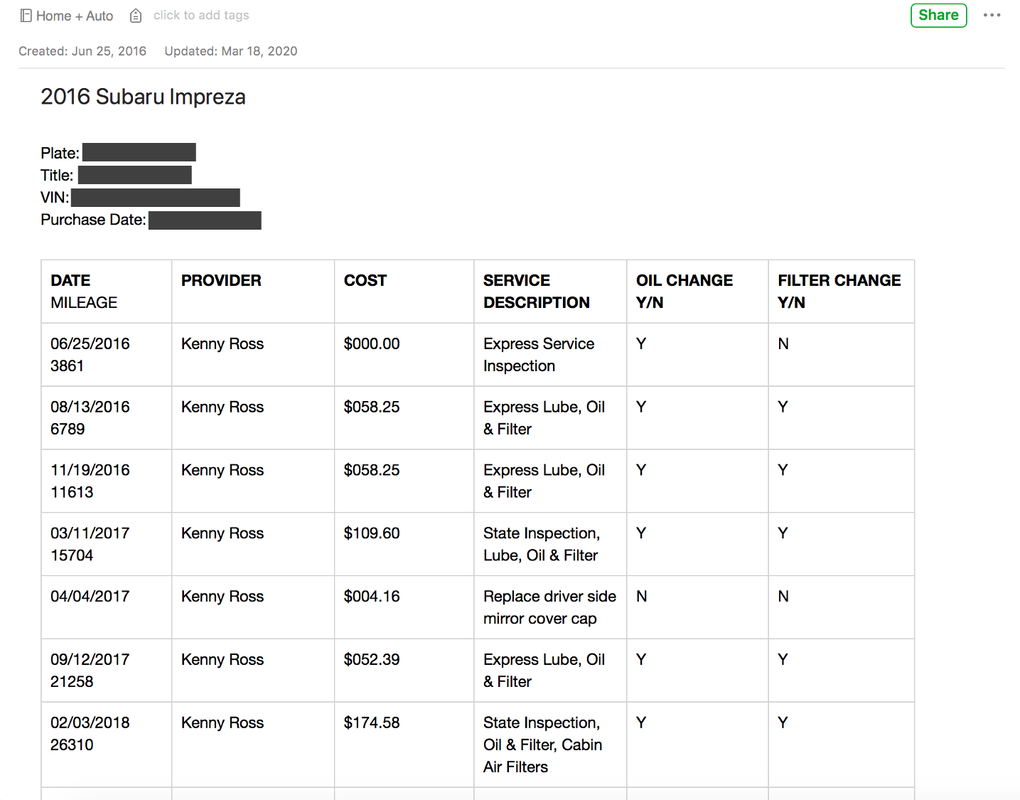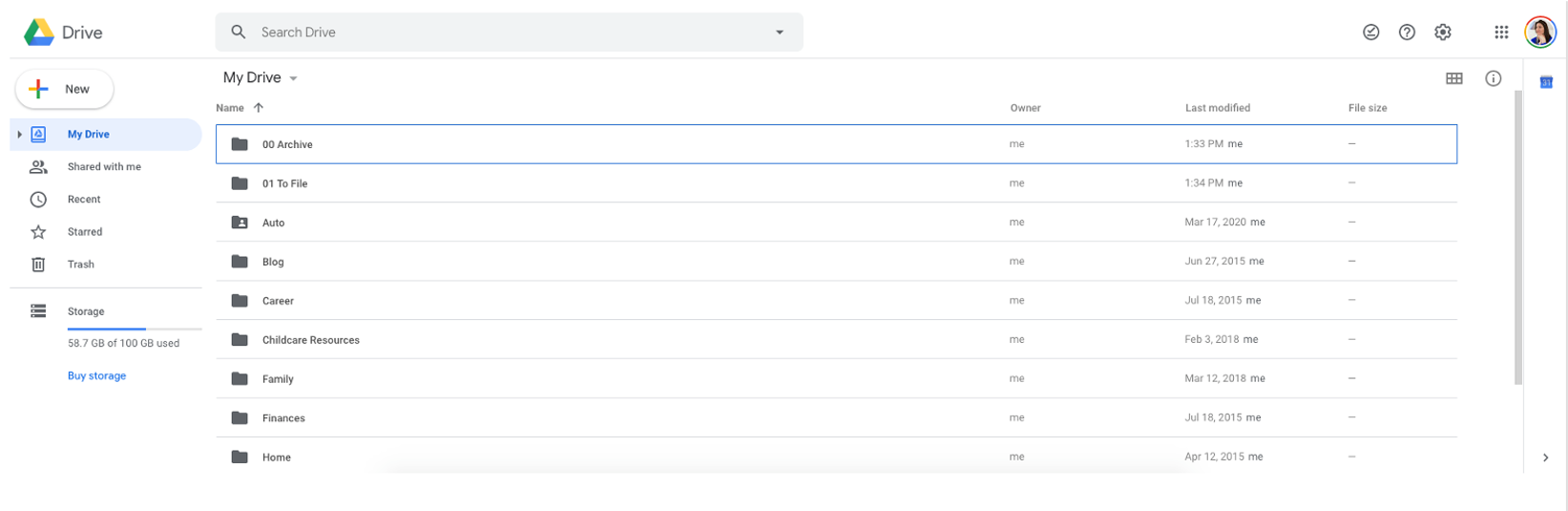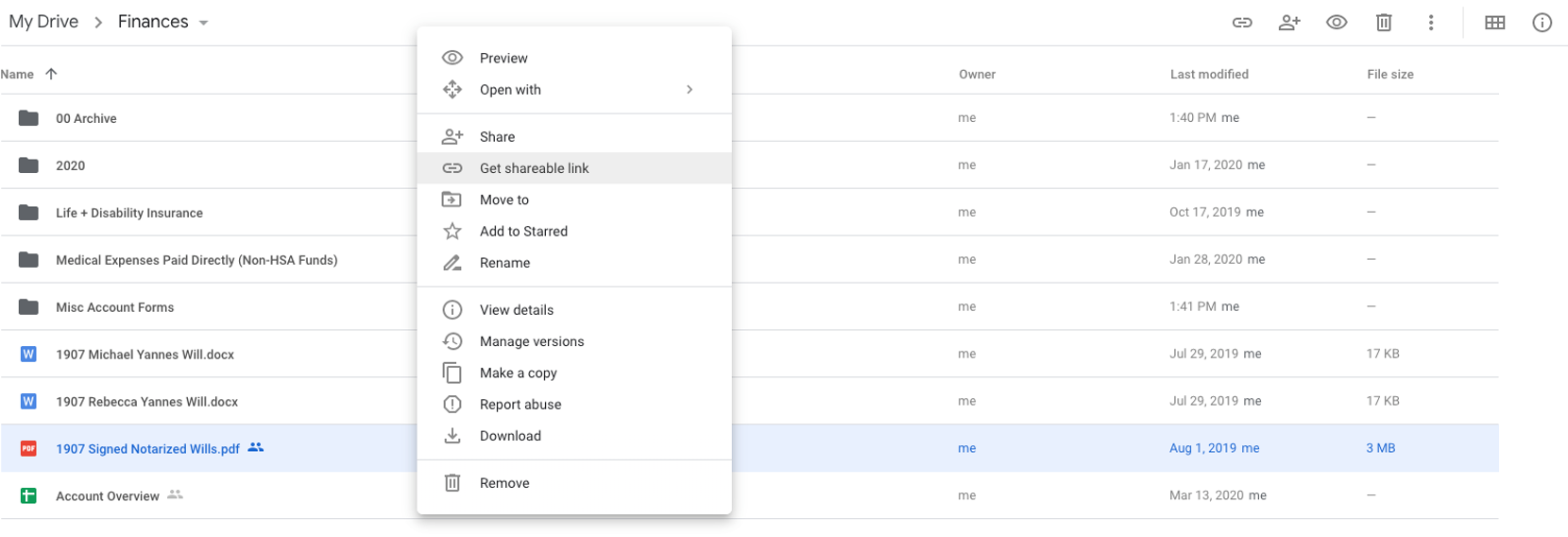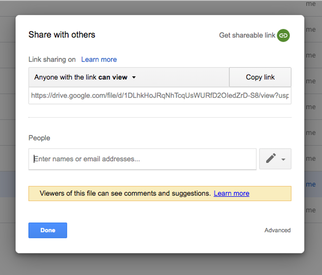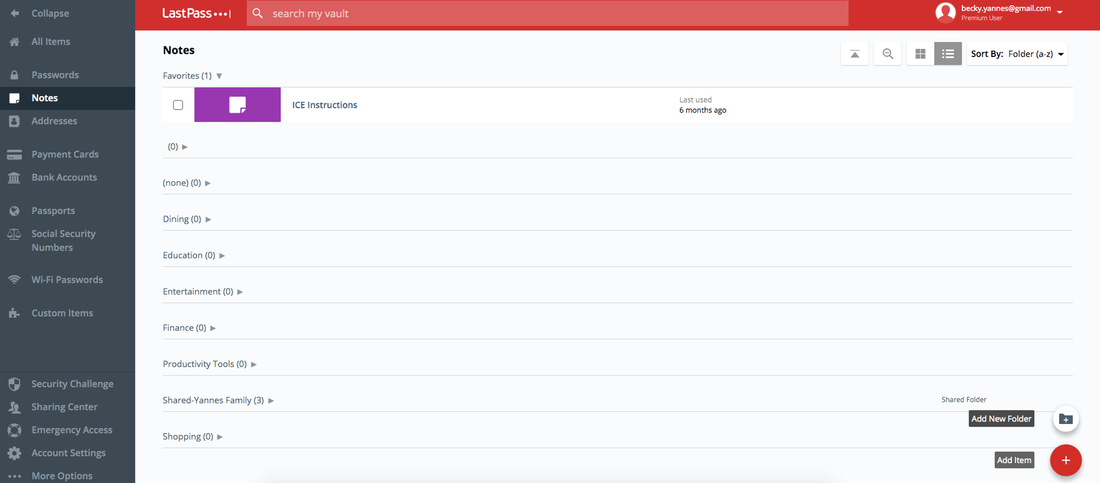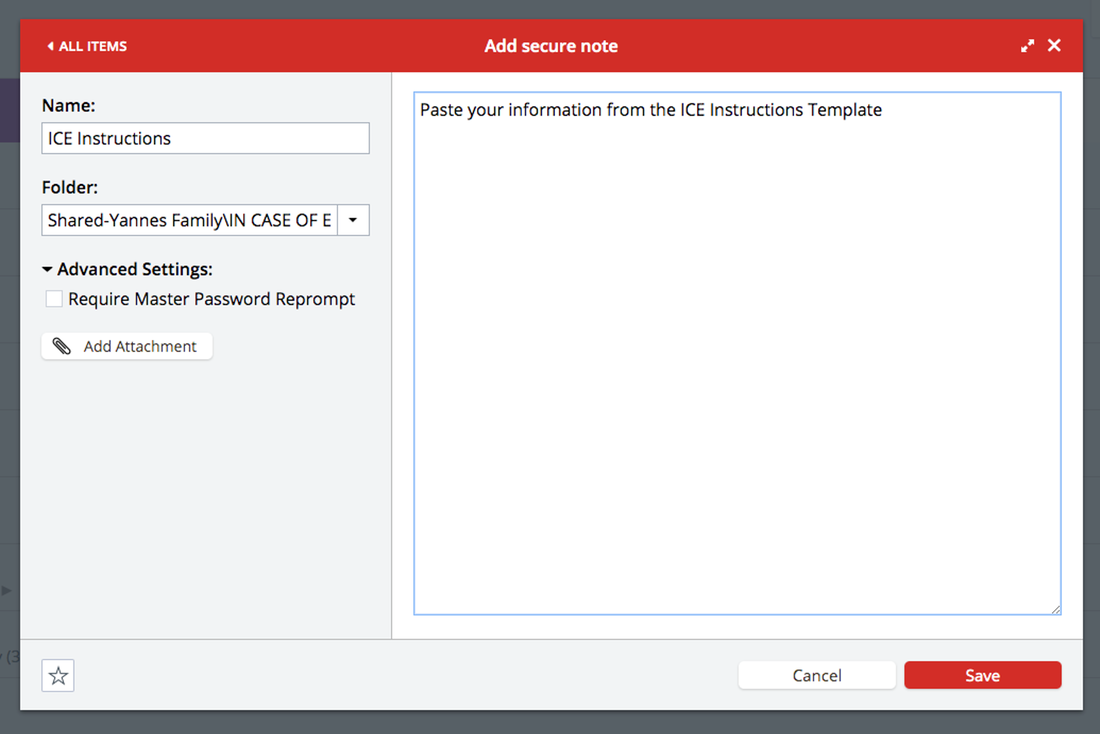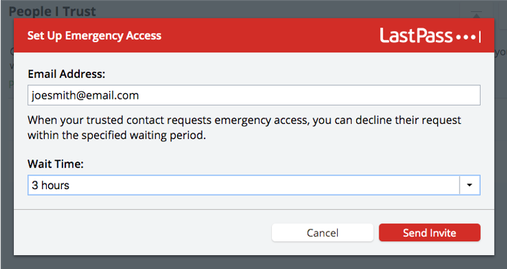NOTE: This is not a sponsored post and all pricing shown is accurate as of March 2020.
Not to get too down on everyone right now with the uneasiness of our world’s current pandemic, but let’s talk emergency and end of life organization. Yep, I’m serious — if not now, when? If you have extra time at home over the next few weeks, this may be a good time to tackle getting yourself or your family’s information organized.
Part of my 19 for 2019 was to get our wills completed and to organize our personal information in the event of an emergency. We want our families to know our desired plans and have the resources to take care of our kids [and our stuff] without having to figure everything out for themselves. This includes making sure that our kids’ designated guardians and the executor of our wills have easy access to our housing, auto, financial, and insurance information digitally, as well as know where to find physical copies of documents in our home. We call our collective our "ICE Instructions" for “In Case of Emergency Instructions”.
This post will start to draw a map of how to get yourself organized and explain the tools I use to maintain records for our family. Of course, my tools do not make for a one size fits all solution and it is important that your family is on board with your organizational plan.
Part of my inspiration for buckling down and pulling this post together was hearing Episode 185 of Happier with Gretchen Rubin (and again in 188). They talk about making a Facts of Life book with all important documents, in their case for their aging parents. I’m not into having a physical book because it seems it would be hard to maintain and limiting for those who may need access. So, we went digital and decided to use LastPass as our main home for information, teamed up with Google One and Evernote. I mentioned LastPass and Evernote in Just 3 Things No. 2 last year and really recommend them for anyone trying to manage passwords and other personal information. NOTE: The post is NOT sponsored and includes my opinions regarding working with LastPass and Evernote for the last several years.
What is LastPass?
First and foremost, LastPass is a password manager. It can help you to create random passwords and store them for all your apps, websites, and more — meaning you can have different passwords for everything and not have to worry about remembering them. But LastPass can do so much more, like: store credit cards for autofill, manage passport and id information, as well as house notes for personal information (that’s what we are using for our emergency instructions).
Not to get too down on everyone right now with the uneasiness of our world’s current pandemic, but let’s talk emergency and end of life organization. Yep, I’m serious — if not now, when? If you have extra time at home over the next few weeks, this may be a good time to tackle getting yourself or your family’s information organized.
Part of my 19 for 2019 was to get our wills completed and to organize our personal information in the event of an emergency. We want our families to know our desired plans and have the resources to take care of our kids [and our stuff] without having to figure everything out for themselves. This includes making sure that our kids’ designated guardians and the executor of our wills have easy access to our housing, auto, financial, and insurance information digitally, as well as know where to find physical copies of documents in our home. We call our collective our "ICE Instructions" for “In Case of Emergency Instructions”.
This post will start to draw a map of how to get yourself organized and explain the tools I use to maintain records for our family. Of course, my tools do not make for a one size fits all solution and it is important that your family is on board with your organizational plan.
Part of my inspiration for buckling down and pulling this post together was hearing Episode 185 of Happier with Gretchen Rubin (and again in 188). They talk about making a Facts of Life book with all important documents, in their case for their aging parents. I’m not into having a physical book because it seems it would be hard to maintain and limiting for those who may need access. So, we went digital and decided to use LastPass as our main home for information, teamed up with Google One and Evernote. I mentioned LastPass and Evernote in Just 3 Things No. 2 last year and really recommend them for anyone trying to manage passwords and other personal information. NOTE: The post is NOT sponsored and includes my opinions regarding working with LastPass and Evernote for the last several years.
What is LastPass?
First and foremost, LastPass is a password manager. It can help you to create random passwords and store them for all your apps, websites, and more — meaning you can have different passwords for everything and not have to worry about remembering them. But LastPass can do so much more, like: store credit cards for autofill, manage passport and id information, as well as house notes for personal information (that’s what we are using for our emergency instructions).
All of this information can be shared securely to multiple users (like for my husband and me). Plus, you can create a “digital contingency plan” by designating others to have “emergency access" (more about this later).
It does have an annual fee, but I use it daily and feel the cost is certainly justified.
It does have an annual fee, but I use it daily and feel the cost is certainly justified.
What are Evernote and Google One?
Evernote is a digital note taking app and Google One is an online storage engine that works with the G Suite of programs including Documents and Sheets (similar to Microsoft Word and Excel). In all honesty, for the purposes of this discussion, just using Google One (and G Suite) will certainly suffice, but I’ve been a loyal Evernote user for so long that I can’t pry myself away.
Google One is free until you hit a certain document storage threshold (I pay ~$20 per year for my storage) and Evernote is also free for basic use (I pay the discounted annual rate of ~$70 for Premium).
Evernote is a digital note taking app and Google One is an online storage engine that works with the G Suite of programs including Documents and Sheets (similar to Microsoft Word and Excel). In all honesty, for the purposes of this discussion, just using Google One (and G Suite) will certainly suffice, but I’ve been a loyal Evernote user for so long that I can’t pry myself away.
Google One is free until you hit a certain document storage threshold (I pay ~$20 per year for my storage) and Evernote is also free for basic use (I pay the discounted annual rate of ~$70 for Premium).
How to get started with your ICE Instructions?
- Copy and paste the following template into your word processor or use this Google Doc or Evernote template. Start plugging in everything you know to fill in any { }. Don’t sweat it if you don’t have everything!
- Try creating your own Account Overview and Vehicle Maintenance Records with the templates provided in the ICE Instructions Template.
- Decide where to store digital documents (copies of insurance policies, leases, vehicle registrations, etc.). I recommend Google One. And check out the instructions below for creating sharing links to plug into the template.
- Set up LastPass account and begin entering login information for all the accounts listed in your Account Overview. I recommend downloading the app and the browser extensions. And as you use the internet for shopping and everything else in your daily life, LastPass will prompt you to save additional passwords.
- Designate Emergency Access Contacts and confirm with your friends and family that they understand how to request LastPass access in the case of an emergency. Scroll down for more info on this.
- Mark your calendar for a 6-month-review, particularly to make sure your Account Overview is up to date and links to any new policies have been added to your templates.
If you are comfortable organizing your information digitally, but haven’t decided if you are ready to commit to LastPass, it may be best to create a document with this template and store it securely when you are ready. You can fill out what you know and use anything blank as your checklist for info to gather. Don’t get overwhelmed! Just pull together what you can to start. It is much easier to work from something than nothing! The highlighted areas include Google or Evernote Templates to work from — check out the notes below.
ICE Instructions Template
(Copy and paste this section for each family member)
FULL NAME:
DOB:
SSN:
MOBILE PHONE:
ALLERGIES:
ORGAN DONOR: (Y/N)
HEALTH INSURANCE COMPANY:
HEALTH INSURANCE ID:
HEALTH INSURANCE GROUP #:
INSURED PARTY:
CURRENT MAILING ADDRESS:
HOME PHONE NUMBER:
PHYSICAL DOCUMENTS LOCATION (ie. birth certificates, passports, etc.):
LINKS TO INSURANCE POLICIES:
LIFE INSURANCE {Person 1} Policy #:{} Company: {}
{LINK}
LIFE INSURANCE {Person 2} Policy #:{} Company: {}
{LINK}
DISABILITY INSURANCE {Person 1} Policy #:{} Company: {}
{LINK}
DISABILITY INSURANCE {Person 2} Policy #:{} Company: {}
{LINK}
RENTERS’/HOME INSURANCE Policy #:{} Company: {}
{LINK}
AUTO INSURANCE Policy #:{} Company: {}
{LINK}
UMBRELLA INSURANCE Policy #:{} Company: {}
{LINK}
LINK TO OVERVIEW OF BANKING, OPEN LINES OF CREDIT, AND ONGOING PAYMENT INFORMATION:
*Click here for template (open and make a copy to use)
LINKS TO CURRENT WILLS:
{Person 1} {Link}
{Person 2} {Link}
LINKS TO CURRENT VEHICLE REGISTRATIONS:
{Year} {Make} {Model} {Link}
LINKS TO VEHICLE MAINTENANCE RECORDS:
**Click here for template
{Year} {Make} {Model} {Link}
{Year} {Make} {Model} {Link}
LINK TO CURRENT LEASE:
{Link}
*Here’s what you will find in this template...
**Here’s what you will find in this template…
This template is based on the table that my Dad used to keep posted in our garage for each of the cars. He did a lot of oil changes at home and would mark the date, mileage, and whether or not the filter was changed. We don’t do oil changes at home, but continue to keep records of all service on both of our family cars. You can also add fees like registration renewals if you want to keep records for projections for future car purchases.
This template is based on the table that my Dad used to keep posted in our garage for each of the cars. He did a lot of oil changes at home and would mark the date, mileage, and whether or not the filter was changed. We don’t do oil changes at home, but continue to keep records of all service on both of our family cars. You can also add fees like registration renewals if you want to keep records for projections for future car purchases.
How do I create links to my documents using Google One Drive?
- Create an account at drive.google.com.
- This is what Drive looks like — very similar to any file storage system on your computer. Create a file structure for how you want to organize your documents. If you have a file structure that works for you on your own computer, mirror it! If you are looking for baseline, folders for AUTO, INSURANCE, and FINANCES may be good places to start.
3. Drag and drop files from your computer into the new folders you’ve created.
4. Right click on the document you want to start with and select “Get Shareable Link”.
4. Right click on the document you want to start with and select “Get Shareable Link”.
5. A window will popup with the sharing settings, make sure to select the default
“Anyone with link can view”. Then click “Copy link”.
“Anyone with link can view”. Then click “Copy link”.
6. Paste link into the ICE Instructions template accordingly.
How do I get all of this into LastPass?
- Once you’ve created a LastPass account, you can navigate to the Notes section from the menu on the left and create a new note with the (+) button on the bottom right.
2. Name the note, select a location for it, and paste your information from your ICE
Instructions Template in the main field.
Instructions Template in the main field.
3. Click “Save” to update and close the window.
What about Emergency Access in LastPass?
Emergency Access is set up such that you invite a person or persons in advance to be able to gain access to your LastPass account in the event of an emergency (or death). You designate the contact and the amount of time they have to wait to gain access. For example, our kids’ guardian and will executor both can request access and if I don’t reject it within 3 hours, then they will be able to see everything. You can set access up for immediate use or with a delay of up to 30 days depending upon your situation.
Emergency Access is set up such that you invite a person or persons in advance to be able to gain access to your LastPass account in the event of an emergency (or death). You designate the contact and the amount of time they have to wait to gain access. For example, our kids’ guardian and will executor both can request access and if I don’t reject it within 3 hours, then they will be able to see everything. You can set access up for immediate use or with a delay of up to 30 days depending upon your situation.
Whew, that’s a lot and more serious than my usual posts. So, again, I hope I’m not bringing you down! But, if you are feeling the pull to be productive while stuck at home this weekend, this may be a great time to get things organized. Make it fun:
Please stay safe, healthy, and home as much as possible. And thanks to everyone who is working out of the home to stop the spread of COVID-19. I’m looking forward to looking back on this time!
- Set up a control center on the dining room table
- Clear clutter by throwing away unnecessary physical documents you come across in your organization
- Connect with your parents or siblings on video chat or screen share to pull extended family information together
Please stay safe, healthy, and home as much as possible. And thanks to everyone who is working out of the home to stop the spread of COVID-19. I’m looking forward to looking back on this time!